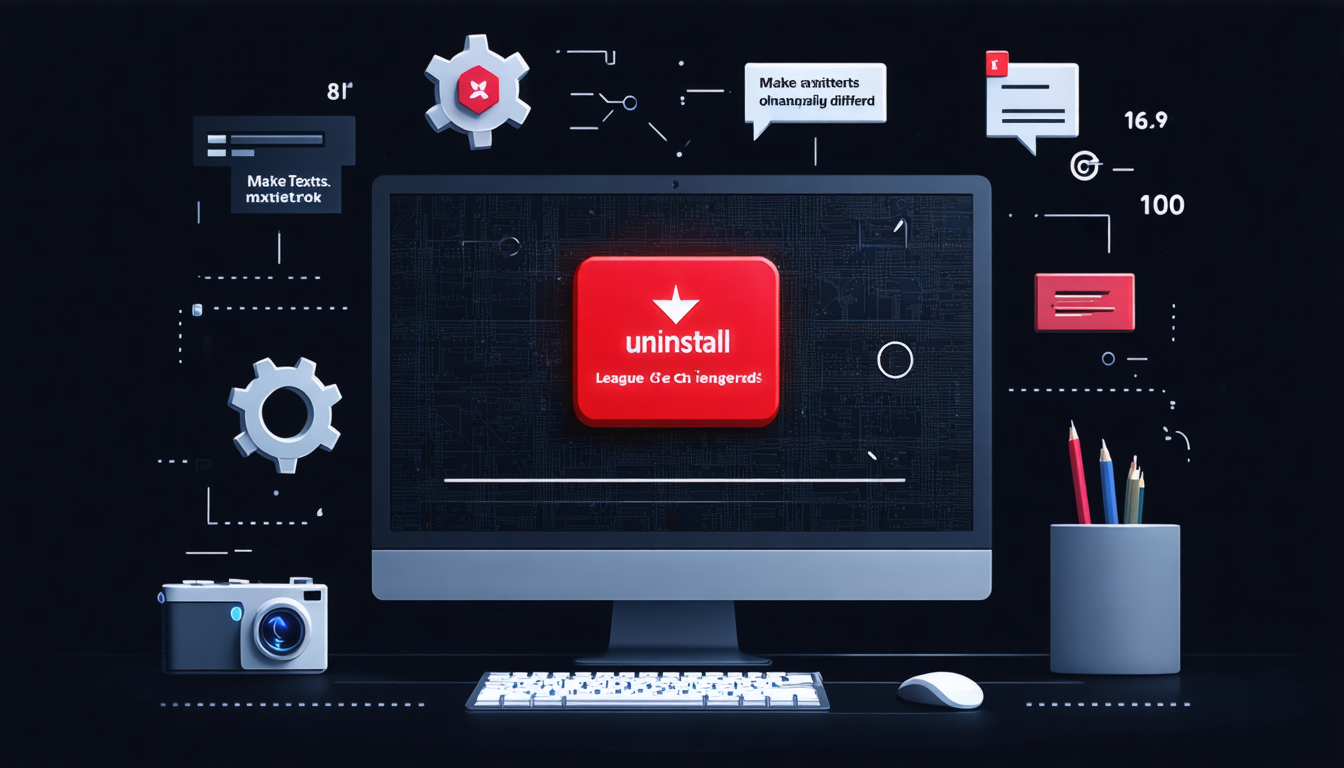For gaming enthusiasts, League of Legends is more than just a game—it’s an adventure brimming with strategy and excitement. But there are moments when you may need to part ways with this legendary game, perhaps to clear up space or take a break. Here’s a comprehensive guide to help you uninstall League of Legends effortlessly and troubleshoot any hitches you may encounter along the way.
Section 1: Preparing for Uninstallation
Before diving into the uninstallation process, it’s crucial to back up any essential data or preferences you may want to keep. According to WIN.gg, ensuring your system is restored to a pre-uninstallation state can be beneficial in case anything goes awry.
Section 2: Standard Uninstallation Process
- Open the Control Panel on your Windows system.
- Navigate to ‘Programs and Features’.
- Find League of Legends in the list of installed programs.
- Click on Uninstall and follow the prompts.
This straightforward method should do the trick for most installations. However, if you’re facing trouble, we’ve got more tricks up our sleeve.
Section 3: Troubleshooting Uninstallation Issues
At times, the traditional uninstall plan might not work due to corrupted files or lingering background processes. Here’s how you can handle such situations:
- Use the Riot Games Uninstaller: Located in the game directory, this tool is specifically designed to remove League of Legends components from your system.
- Manual Deletion: Remove the League of Legends folder from your C: drive but ensure no processes are running in the task manager associated with the game.
Section 4: What to Do When All Else Fails
If the standard and troubleshooting methods fail, don’t lose hope. Here’s an alternative:
- Third-Party Software: Programs like Revo Uninstaller can forcibly remove stubborn programs, leaving no trace behind.
- Registry Edit: As a last resort, you can manually edit your system registry to purge any leftover entries—but this is only for advanced users.
Section 5: Preventing Future Uninstall Issues
Managing game files and keeping your system optimized can preemptively solve future uninstall problems:
- Keep your game and system updated.
- Regularly clean temporary files and unused programs.
- Consider using disk cleanup utilities to maintain optimal performance.
Uninstalling League of Legends doesn’t have to be a daunting task. With this guide, you can sort through any barriers with poise. Whether moving on to new adventures or simply resetting, may your gaming journey be ever-untroubled.